Ads.txt adsense code | How to add ads.txt File In WordPress Website? | WordPress Website में ads.txt File कैसे Add करें?
Advertisement
Solve Problem – Earnings at risk – you need to fix some ads.txt file issues to avoid severe impact to your revenue in adsense
What Is Ads.txt File? Ads.txt file क्या है?
Advertisement
Ads.txt is a simple text (.txt File), In this ads.txt file publishers create a list of “Authorized Digital Sellers” (ads.txt abbreviation) and upload this ads.txt file to their website through which they decelare this to everyone that which advertising companies in advertising industry are allowed to sell their ad inventory.
Advertisement
The fact about this solution is, publishers are they only one who have access to the property ( Domain name & Hosting ) to upload Ads.txt file in the root directory of their website.
How to add ads.txt adsense code File In WordPress Website? Step By Step – Full Guide

You will see a error like in the image above, saying – earning at risk – You need to fix some ads.txt file issues to avoid severe impact to your revenue.
Follow the steps below to add ads.txt file in your website and solve this error –
Step 1. Click On Fix Now – Near to Earning Risk Warning

Step 2. After Clicking on Fix Now, You will get to a new tab as you can see in image above, click on Download to download ads.txt file.
After Clicking on download, a file will be downloaded in your Device.
Step 3. Open that file it will look like this –
google.com, pub-0000000000000000, DIRECT, f08c47fec0942fa0
Where on pub-0000000000000000 Your Publisher ID will be given as pub-Your Publisher ID
Step 4. Copy these code from your ads.txt file
Below we are going to show you 2 ways to upload this ads.txt file in your website with plugin and directly from hosting both
Add ads.txt file with plugin –

Step 5. Go to plugins > Add New > Search For File Manager > Install First Plugin (File Manager) with 600K+ installs.
Step 6. Click to Install File Manager > Click to activate after Installation
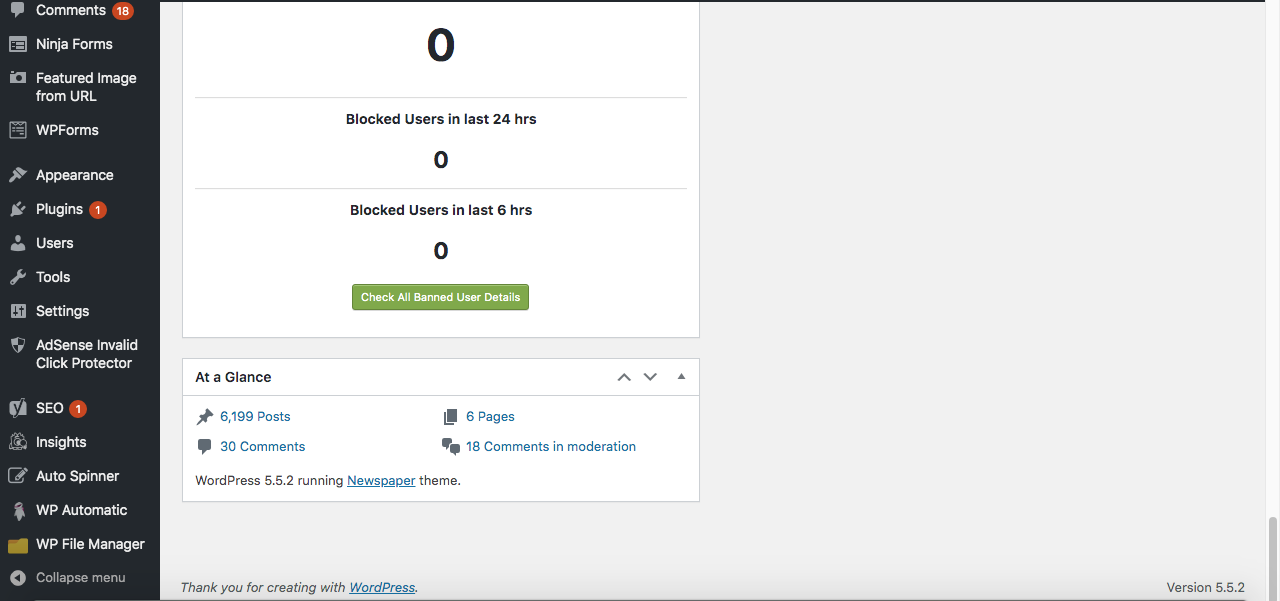
Step 7. After Activating Plugin, It will apper in your dashboard menu as you can see in the image above
Step 8. Click On WP File Manager > Open File Manager File

Step 9. Go to Domain File > Click on add new file from the options above > Select Plain text (.txt)
Step 10. Name File as Ads.txt > Empty Ads.txt file will be created > Edit Ads.txt File > Paste ads.txt code (got from adsense) > Save and Update File (code is Uploaded) – Final Step
Add Ads.txt File From Hosting cPanel FileManager –
Step 5. Login to your Hosting Provider’s cPanel

Step 6. After Login Into cPanel > Go to File manager
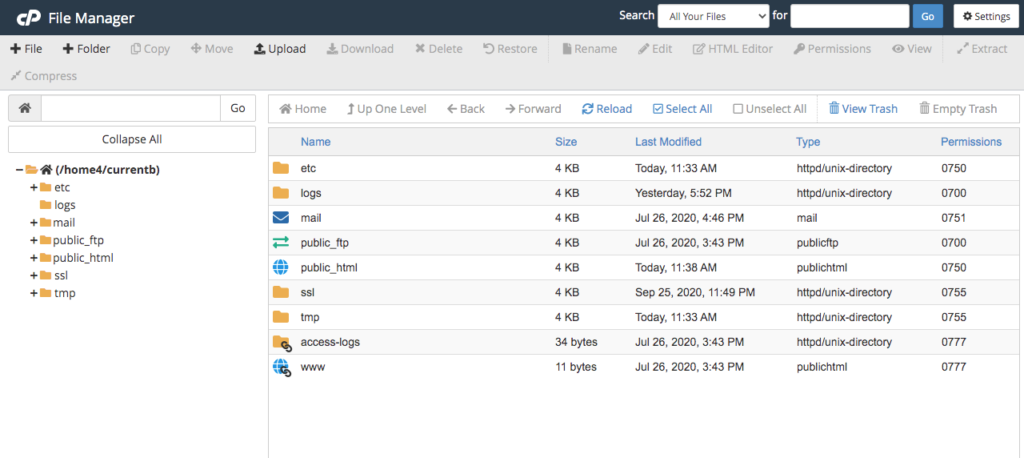
After getting into File Manager you will see all the files and folder like in the image above.
Step 7. Go to public_html Folder > Choose Domain > Open Domain Folder
After Opening Domain Folder You will see it’s sub folders – Wp-admin, wp-content, wp-includes etc. as you can see in the image below.
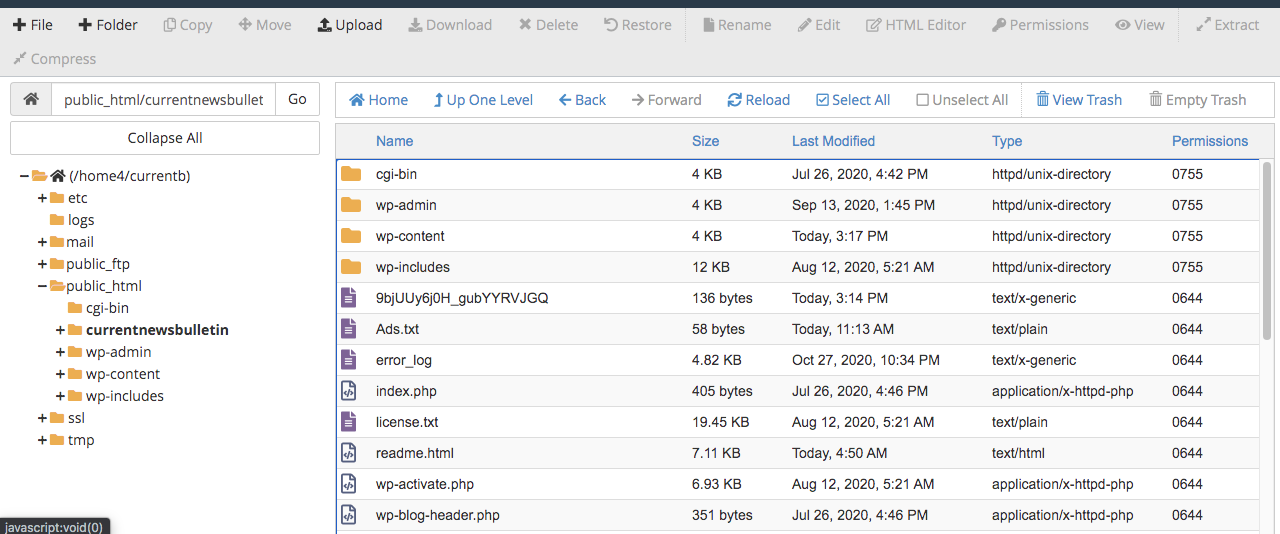
Step 8. Click On Add File

Step 9. Name File As Ads.txt > Click On Creat New File > New File with Ads.txt name will be created as you can see in the image below –

Step10. Click On Ads.txt File > Open Ads.txt file – it will be empty
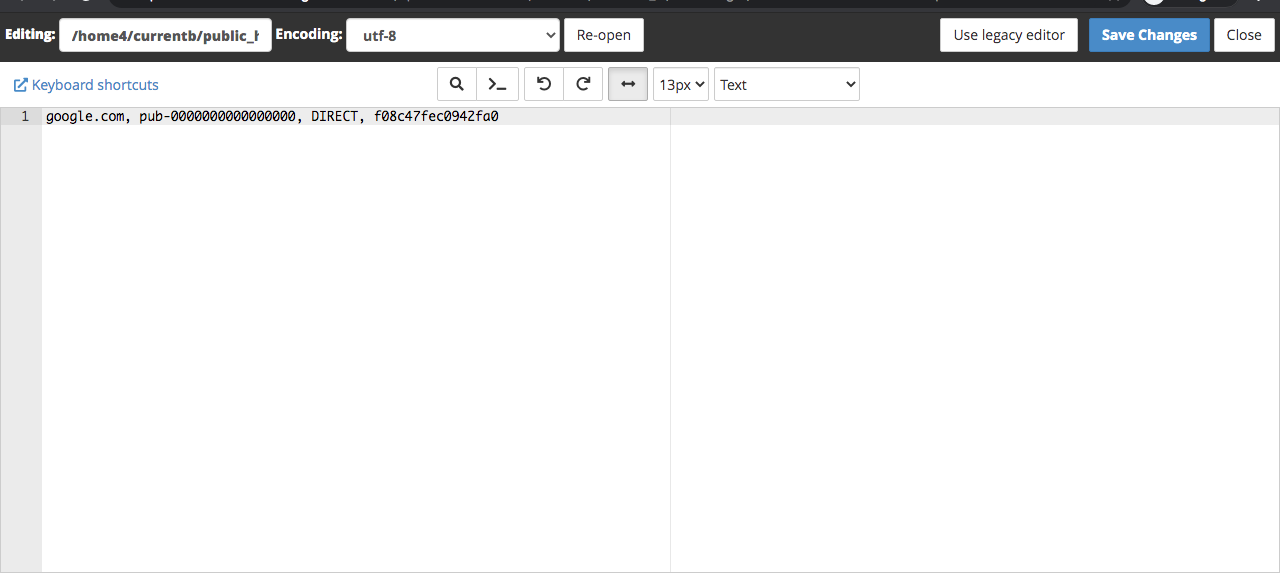
Step 11. Paste your Ads.txt code here in this file > Click save Changes (Update File) – Final Step
ऊपर हमने आपको ads.txt adsense code File upload के दोनों तरीके Step by Step दिखाए हैं – Plugin का use करना और बिना Plugin उपयोग करना, आप ऊपर दिखाए गए इन Steps का use कर सकते हैं, और अपने Domain की Root Directory में Ads.txt adsense code फ़ाइल को sucessfully upload कर सकते हैं और Google Adsense “earning at risk” error ko solve kr sakte hai
This Article Is Officially Published On Smargyanshare.com

